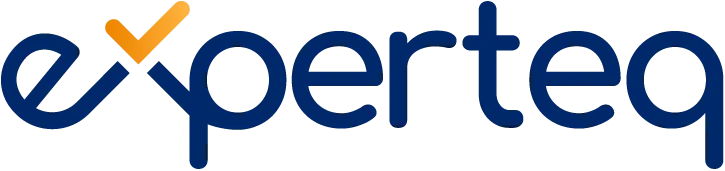Table of Contents
Many companies have shared their desires to continue working in a hybrid model. Google announced last year that their employees would primarily work three days in the office and two wherever they work best. At Experteq, we have taken a similar approach by allowing our staff to choose the days they come into the office and which days they work from home.
As few people operate primarily out of the office, I continue seeing the need for solutions that manage all of these endpoints. Though we have solutions, such as Microsoft Intune, to monitor and protect the devices in our organisations, enrolling new devices from a distance has become a new imperative.
What is Windows Autopilot?
Windows Autopilot is a service that allows you to set up and manage new devices without any involvement from your IT department. It leverages cloud-based services to configure and enroll devices connected to your organisation. You can use Windows Autopilot to onboard, reset or restore, and update devices with the latest security and feature updates. It supports the entire device lifecycle, from initial deployment to ongoing management and eventual retirement. Windows Autopilot enables you to pre-configure and pre-deploy new Windows devices, getting them ready for use right out of the box. One of the great features of Windows Autopilot is no-touch enrollment. You can deploy Windows devices without IT coming into contact with the device or entering any information manually. No-touch enrollment is ideal for organisations with large numbers of devices, or for devices leveraged by people that work only work remotely. To get started with no-touch enrollment, you will need to create a device profile in the Microsoft Endpoint Manager admin centre. Your profile contains all the settings and configurations you want to apply to corporate devices. Once you have created the profile, you can assign it to any number of devices. When users turn on the device and connect it to the internet, they will automatically begin the enrollment process. Once enrollment is complete, the devices will be ready for use with all the settings and configurations you specified in your Microsoft Endpoint Manager profile. Each device that you want to leverage Windows Autopilot for will need the following requirements:- The Windows operating system preinstalled
- Registered to your organisation
- Internet connectivity
- Microsoft Intune or another mobile device management service
- Your organisation must have Azure Active Directory
Why you need remote device enrollment
Some people within your organisation may live close enough to visit the office when they need IT’s assistance. Others may dial in from locations further out. Even people who can visit the office may not always find it convenient. For this reason, you need a solution that supports remote device enrollment. In this case, it is not even wholly about your staff. Your IT department may be unable to physically enroll devices from the office as they might also operate from their home office. Furthermore, incorrectly deploying devices comes with a lot of risks, including:- Devices used for personal and corporate activities may not adhere to the company policies.
- Devices that do not adhere to company policies put your data at risk.
- Some users may have unnecessary access to sensitive files or documents.
How does a user enroll the device remotely?
Of course, not everyone in your team will be an IT expert with in-depth knowledge about setting up endpoint management. So, Microsoft’s endpoint management solutions provide a straightforward out-of-the-box set-up experience that requires very little from the user to initiate the enrolment process. When a user receives a brand new device, no one in the organisation will have handled it. Enrolling new users is as simple as ordering the devices you need, and the vendor delivers them to the users. Once users receive their device, they can complete the set-up in a few steps:- Register the device by creating an account with their name and email address.
- Set up the device’s security with a password and two-factor authentication (2FA).
- Connect the device to a Wi-Fi network so enrolment can begin and the user can start working.